The Google Pixel 9 series continues to innovate, and one of its most convenient features is eSIM (embedded SIM) support. When you choose to use eSIM on the Pixel 9, Pixel 9 Pro, and Pixel 9a, you will be immediately connected to the mobile network without a physical SIM card in your smartphone. By using GePanda global eSIM service, you will also be able to connect to the world by tapping a few times and be able to connect anywhere across the globe.
Do not worry if you do not use an eSIM. This tutorial will take you through the process of enabling eSIM on the Pixel 9 without any difficulties, even as a first-timer.
What is an eSIM and Why Use It?
eSIM (embedded SIM) is a digital alternative to a physical SIM card. You no longer require a plastic card to insert, but all you need is a QR code scan or insert the activation details, and within a time span, the phone can get into the network.
Using eSIM with GePanda, it is possible to:
- You do not need to wait for a SIM card to arrive in the mail.
- Travelling will allow you to alternate between networks in no time.
- With an eSIM, you can use your own primary number within your country of origin and maintain an effective data connection abroad.
- You obtain access to reasonable international plans that do not include any roaming charges.
The Google Pixel 9 cell phones are entirely eSIM-compliant, which makes them ideal for use by people who travel frequently, both domestically and internationally, and by those who require instant and constant access to mobile internet.
Planning to travel soon? Check out our international eSIM packages for instant, contract-free data coverage.
Before You Begin: What You Need
- 1. X Pixel 9, Pixel 9 Pro, or Pixel 9a (supporting eSIM; regions/models with eSIM).
- Quality Wi-Fi connection at setup
- Your GePanda eSIM activation details: These typically include a QR code and/or manual setup instructions sent via email.
- The latest software update is installed on your Pixel 9 (Settings → System → System Update).
Once you’ve got everything ready, activation will only take a few minutes.
Step-by-Step: Activating GePanda eSIM on Pixel 9
Follow these steps carefully to activate your eSIM:
1. Open Settings
On your Pixel 9, go to Settings from your home screen or app drawer.
2. Tap ‘Network & Internet’
Under Settings, select Network & Internet. This section controls your mobile network settings.
3. Tap ‘+’ Next to SIMs or ‘Add eSIM’
You’ll see an option like ‘+ Add SIM’ or ‘Add eSIM’ depending on your phone’s current configuration. Tap it.
4. Choose ‘Use a different network’
If your Pixel is already using one SIM, you’ll be prompted to choose between existing and new networks. Tap ‘Use a different network’.
5. Scan Your GePanda QR Code
Use your Pixel 9’s camera to scan the QR code sent by GePanda when you purchased your eSIM plan. If prompted, confirm the download of the eSIM profile.
If you don’t have a QR code, select ‘Enter details manually’ and then copy and paste the SM-DP+ address and activation code from your GePanda confirmation email.
6. Confirm and Activate
Once the eSIM is downloaded, your Pixel will ask if you want to activate it now. Tap Yes or Turn On. The phone will begin connecting to the GePanda network.
Several seconds later, the signal bars will be displayed, along with the name of the GePanda network. It’s ready, which means your eSIM is turned on and ready to use.
Switching Between SIMs (Dual SIM Feature)
All the Pixel 9 devices have Dual SIM Dual Standby (DSDS). That implies you can use one physical SIM and one eSIM simultaneously.
To switch:
- Go to Settings-> Networks & Internet ->SIM
- Select the SIM that you want to modify calls, messages, or data.
Troubleshooting Tips
If you experience issues during or after activation, here are some quick fixes:
- No signal after activation? Ensure airplane mode is turned off and then restart your phone.
- Can’t scan QR code? Enter activation info manually.
- No internet? Check your data settings and ensure mobile data is turned on for the correct eSIM.
- Still not working? Contact GePanda’s 24/7 support at support@gepanda.com.
Our team is always here to ensure your eSIM works seamlessly wherever you travel.
New to digital SIMs? Read our eSIM setup guide to activate your plan smoothly.
Why Use GePanda eSIM on Pixel 9?
GePanda ensures that one can be connected to 100+ countries and easily obtain prepaid data. Our digital nomad service is directed at people interested in travelling or working remotely, individuals trying to avoid excessive roaming fees and others.
With GePanda, you get:
- Instant delivery of your eSIM via email
- 24/7 multilingual customer support
- Reliable coverage powered by top local networks
- Easy plan management through your GePanda dashboard
- No need to swap SIMs or visit a store
To turn on eSIM to use with your Pixel 9, make sure you have the following:
Final Thoughts
Activating an eSIM on your Pixel 9 doesn’t have to be hard. Activating GePanda is a breeze, and support is quick, taking less than ten minutes. You can gain access online or offline. Gadgets with eSIMs are convenient because you no longer have to go through the hassle of using conventional SIM cards, especially when you’re on the road or need an alternative connection urgently.
When you are willing to get connected with ease, without any hassle, and go beyond borders, then have a look at GePandas international eSIM offers now at https://esim.gepanda.com.. Whether you need short-haul or long-haul use, we have everything you need.